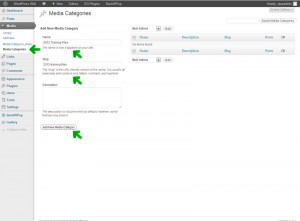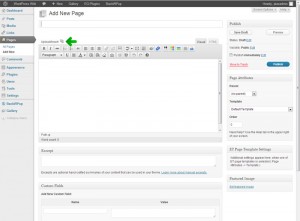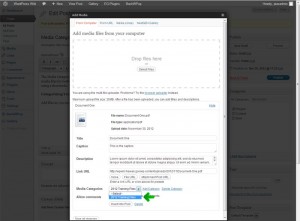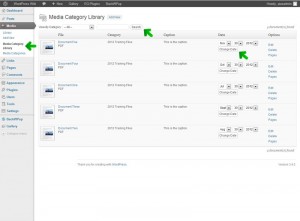Media Category Library
Posted on Nov 30, 2012 in PluginsThe Media Category Library plugin integrates seamlessly into the native Media Library. It allows us to categorize media files for better organization and is useful for file listings. It gives us the ability to create file listing by category using a shortcode. Another useful feature of the plugin allows us to modify the date associated with the file.
Creating Media Categories
- Navigate to the Media Library section using the left-hand navigation. Go to Media > Media Categories.
- On the left side of the page you can add new categories. Enter the Name and Slug information and click the Add New Media Categorybutton.
Categorizing Your Media Files
- Add files, as you normally would, to the WordPress Media Library through the page you are currently editing using the Upload/Insertlink.
- After uploading a file, add or modify the available metadata fields such as Title, Caption, and Description.
- You will also see a drop down where you can select previously created Media Categories to apply to your uploaded file. Select your category then click the Save all changes button. If no categories exist, you can create a new category by typing the category title into the text box. If there are existing categories, but you need to add a new one, click the Add Category link and enter the new category into the field provided.
Managing Your Media Files
Navigate to Media > Media Category Library from the left-hand navigation panel. There you can search for specific files or filter the list by category should you need to make any changes. You have the option to modify the date of the file in this section as well.
Usage of the Shortcode
To display a listing of files on a page or post, enter the shortcode into the editor.
[[mediacat cats=”CategoryName” orderby=”date” order=”DESC”]]
- Swap out CategoryName with the name of your category.
- You can choose to order by date or title.
- You can choose to set the order to DESC or ASC.
Example:
[[mediacat cats=”2012 Training Files” orderby=”date” order=”DESC”]]The output will look similar to this:
[mediacat cats=”2012 Training Files” orderby=”date” order=”DESC”]