WordPress 5 – Using the content editors for Posts and Pages
Posted on Apr 1, 2019 in ContentThe WordPress 5.0 release uses what is called the “block editor” to edit/create pages and posts. The block editor is also referred to as Gutenberg (https://wordpress.org/gutenberg/). Gutenberg replaces the Microsoft Word-like editing features by using blocks to add content and build posts/pages. A content block may be comprised of:
- Regular text
- Images
- Video embeds
- Buttons
- Widgets
- Tables
The blocks can be moved around the page by dragging and dropping the content block in the desired location. Custom backgrounds may be added to specific blocks if desired.
Your existing content will be put into a “classic block” that exists within Gutenberg (the block editor). You may edit your content like the old WordPress editor. You may use the three dot icon and convert your page/post content to blocks. The conversion will break up your original content into smaller editable blocks.
When we upgrade your site to WordPress 5.0 we will have installed a plugin that will default users to the “classic editor” look. The classic editor will look and feel like the content editor you have been using previously.
The Gutenberg (block) editor will be your choice to activate. You will be able to switch content editors by choosing a content editor in the right navigation tab while editing a page/post. In the image below, see the highlighted area where you will be allowed to switch to the Block Editor from the Classic Editor.
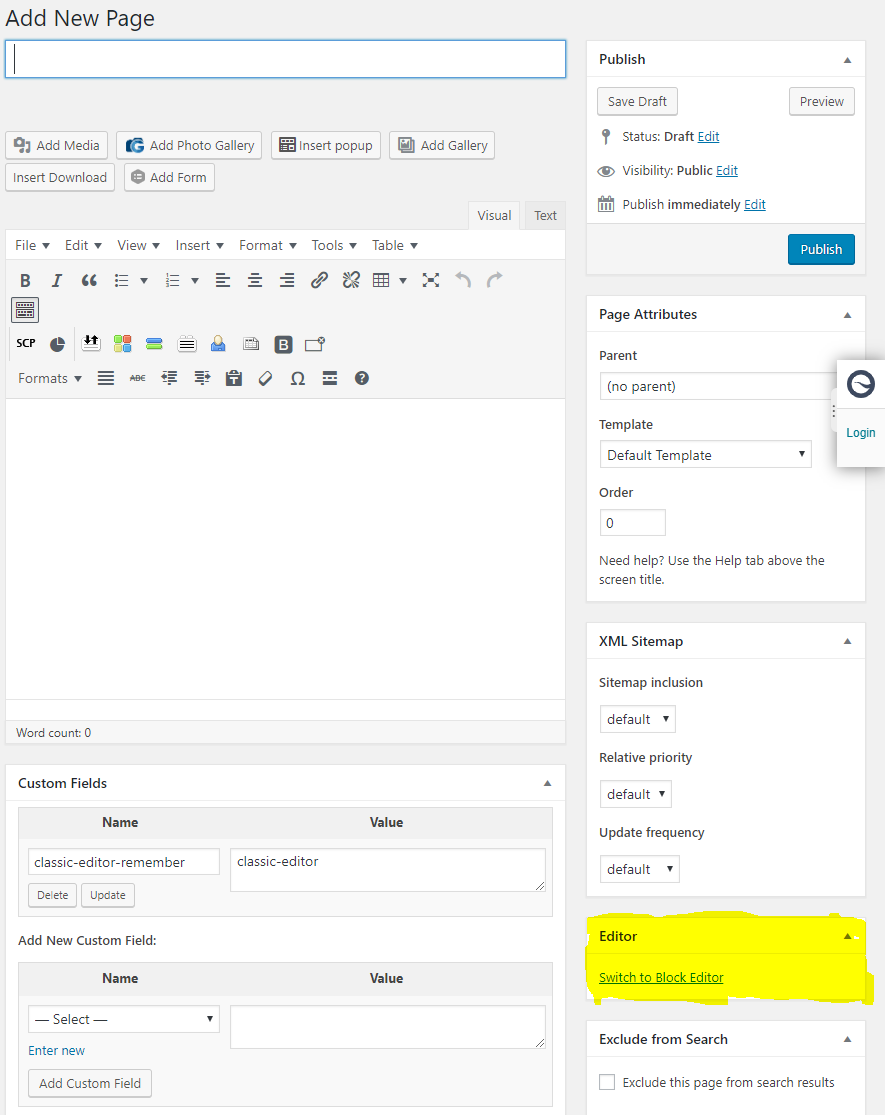
The image below shows how to switch from the Block Editor to the Classic Editor by clicking on the three dot icon and selecting “Switch to Classic Editor” off the drop-down menu.
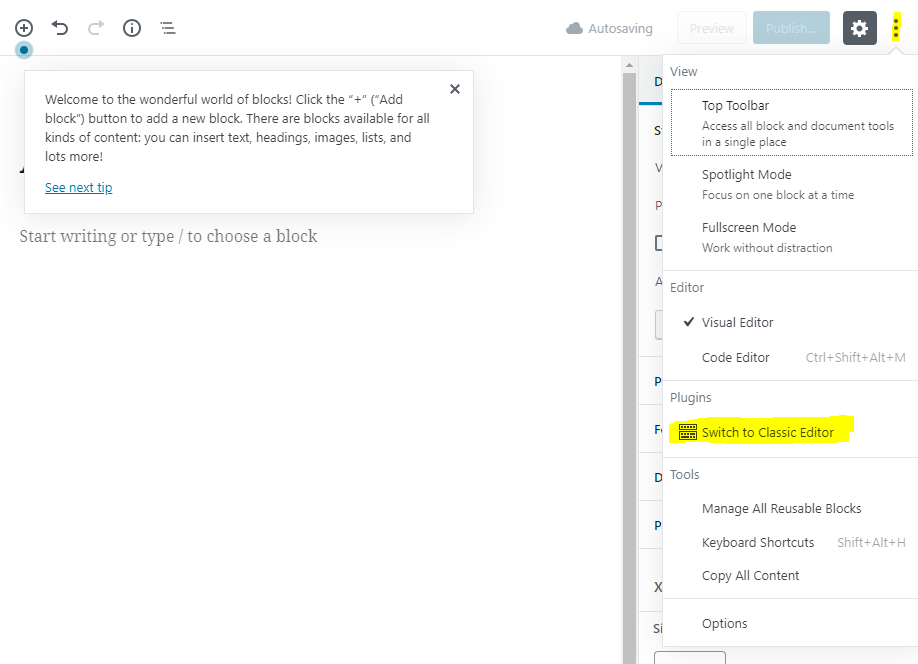
You may set the default content editor on your WordPress user Profile by clicking on your login name (Howdy, Username > Edit My Profile) on the top right or finding your user name by clicking on Users > Your Profile in the left navigation panel. Once you are on your profile page you can choose the editor you would like as default and save your settings.
