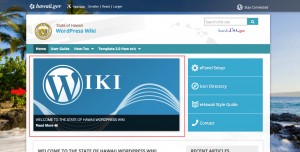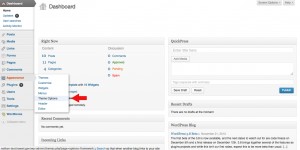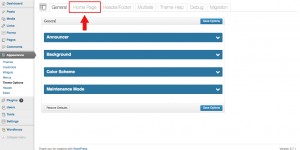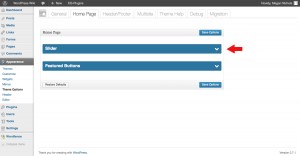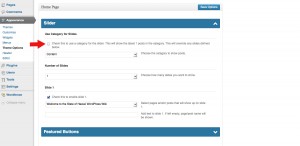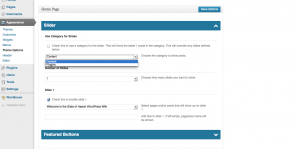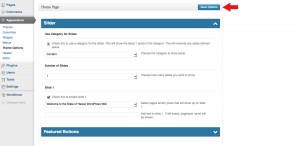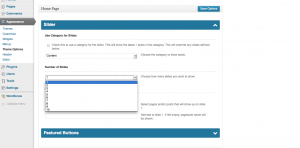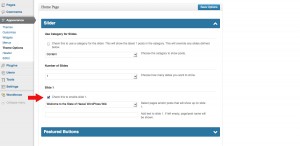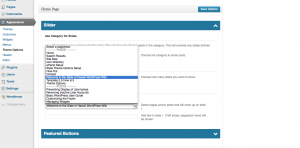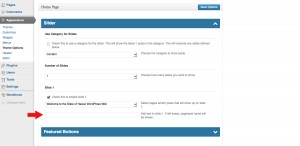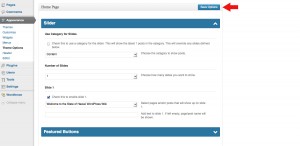Slider
Posted on Dec 4, 2013 in Theme Options InstructionsClick on the thumbnail image below to see what a slider is and where it is located.
The Slider is a feature unique to the Home Page Template. It will display a set amount of Featured Images from a chosen category or a combination of individual posts, pages and custom links. The Slider is a great way to feature content or time sensitive material from your website. The Slider will use 100% of the width of the page if no Featured Buttons are chosen.
Below are written and visual instructions on how to create your own slider.
- Log in to WordPress
- On the left of the dashboard, click ‘Appearance’
- Under ‘Appearance,’ Click ‘Theme Options’
- Click the ‘Homepage’ tab
- Click the ‘Slider’ drop down
Click on the thumbnail to open a larger image.
If want all the posts from a category in your slider:
- Check the first box
- Select a category from the drop down
- Click ‘Save Options
Click on the thumbnail to open a larger image, then click on the small arrow on the right to scroll through each step.
If you want specific pages/posts in your slider:
- Choose the number of slides from the drop down menu
- In the slide information, check the box to enable the slide
- Choose the page/post from the drop down menu
- Add text if you want something custom. Leave blank if you want the page/post name to display
- Repeat steps 2-4 for all your slides
- Click ‘Save Options’
Click on the thumbnail to open a larger image, then click on the small arrow on the right to scroll through each step.
Note: Although the slider and featured box areas will size featured images appropriately… it is always good habit to crop and optimize images for web to achieve consistency and best performance.
Slider images can be cropped to: 638×319