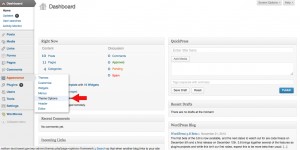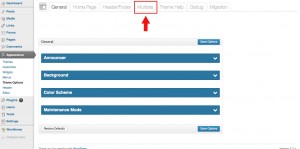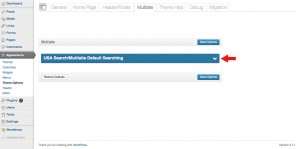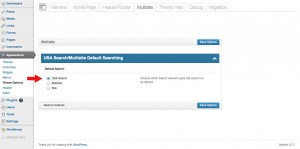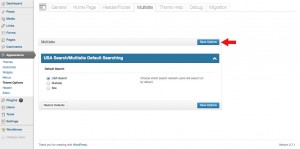Search
Posted on Nov 24, 2013 in Theme Options InstructionsFor multisite installs only: The search on your website can search statewide, mulit-site, or single site only. Below are written and visual instructions on how to configure the search on your website.
Written Instructions:
- Log in to WordPress
- To the left of the dashboard, click ‘Appearance’
- Under ‘Appearance,’ Click ‘Theme Options’
- Click the ‘Multisite’ tab
- Click the ‘USA Search/Multisite Default Searching’ drop down menu
- Choose which search network you want users to search on your website
- Click ‘Save Options’
Visual Instructions:
Click on the thumbnail to open a larger image, then click on the small arrow on the right to scroll through each step.