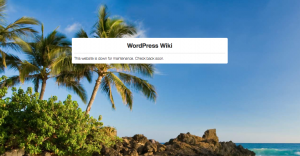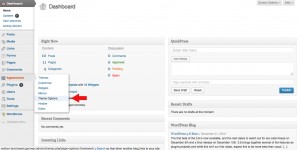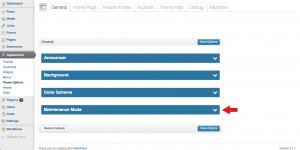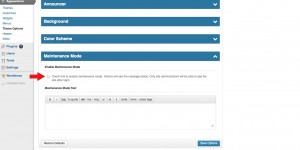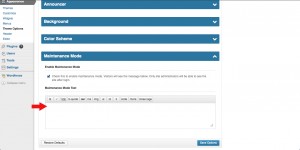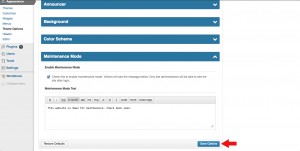Maintenance Mode
Posted on Nov 28, 2013 in Theme Options InstructionsClick on the thumbnail image below to see an example of what maintenance mode looks like on your website.
Description of feature:
Maintenance Mode allows a site to be taken down for an indefinite amount of time. When Maintenance Mode is activated, visitors will see a custom message instead of webpages and navigation. Logged in administrators will see the webpages and navigation normally. This allows administrators to work on a site with a message being displayed to public visitors. Maintenance Mode is a great way to control the public visibility of sites in a multisite network.
Below are written and visual instructions on how to activate maintenance mode on your website.
Written Instructions:
- Log in to WordPress
- To the left of the dashboard, click ‘Appearance’
- Under ‘Appearance,’ Click ‘Theme Options’
- In the ‘General’ tab, click the ‘Maintenance Mode’ drop down menu
- Click the check box to enable maintenance mode
- Type the text you want the user to see when they get to your website
- Click ‘Save Options’
Visual Instructions:
Click on the thumbnail to open a larger image, then click on the small arrow on the right to scroll through each step.