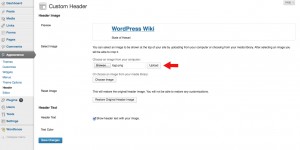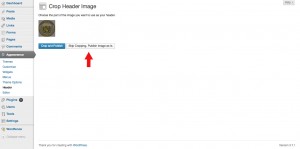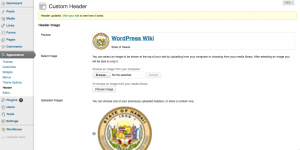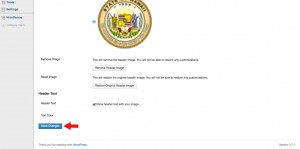Custom Logo
Posted on Dec 6, 2013 in Theme Options InstructionsClick on the thumbnail image below to see where the logo is located.
Below are written and visual instructions on how to upload a custom logo.
- Log in to WordPress
- On the left of the dashboard, click ‘Appearance’
- Under ‘Appearance,’ Click ‘Header’
- Click ‘Browse’ and choose a logo from your computer. Maximum dimensions height: 71 px, width: 142 px
- Click ‘Upload’
- Click ‘Skip Cropping, Publish Image as Is’
- Scroll down the page
- Click ‘Save’
Click on the thumbnail to open a larger image, then click on the small arrow on the right to scroll through each step.
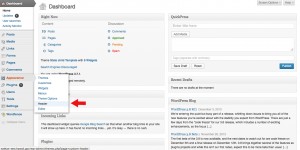
Log in to WordPress
On the left of the dashboard, click ‘Appearance’
Under ‘Appearance,’ Click ‘Header’
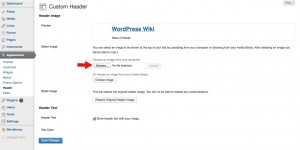
Click ‘Browse’ and choose a logo from your computer. Maximum dimensions height: 71 px, width: 142 px