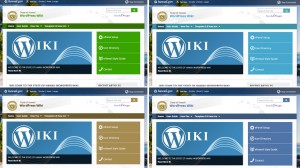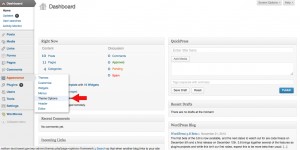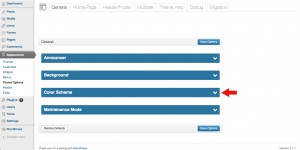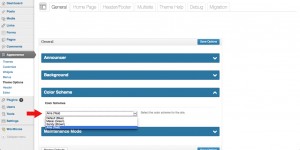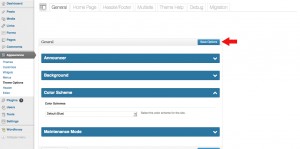Color Scheme
Posted on Nov 29, 2013 in Theme Options InstructionsClick on the thumbnail image below to see the different color scheme options for your website.
Below are written and visual instructions on how to change the color scheme of your website.
Written Instructions:
- Log in to WordPress
- To the left of the dashboard, click ‘Appearance’
- Under ‘Appearance,’ Click ‘Theme Options’
- In the ‘General’ tab, click the ‘Color Scheme’ drop down menu
- Choose a color scheme from the drop down menu
- Click ‘Save Options’
Visual Instructions:
Click on the thumbnail to open a larger image, then click on the small arrow on the right to scroll through each step.