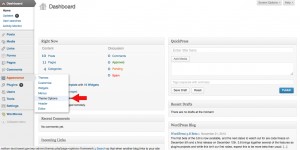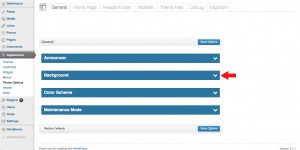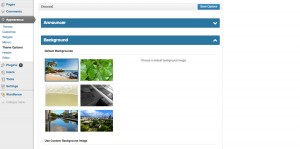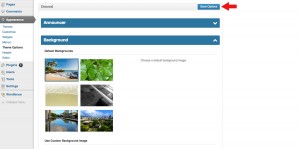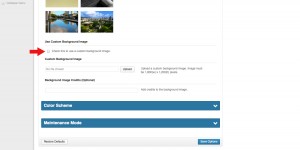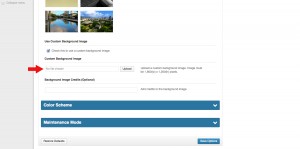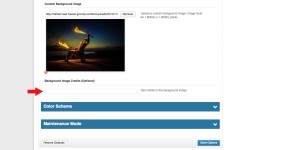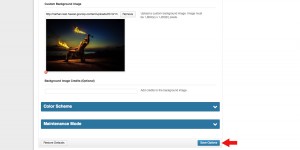Background Image
Posted on Nov 30, 2013 in Theme Options InstructionsBelow are written and visual instructions on how change the background image on your website.
Written Instructions:
- Log in to WordPress
- To the left of the dashboard, click ‘Appearance’
- Under ‘Appearance,’ Click ‘Theme Options’
- In the ‘General’ tab, click the ‘Background’ drop down menu
- If you want to use a default background:
- Click on the background image you want
- Click ‘Save Options’
- If you want a custom background:
- Click the check box to use a custom background image
- Click upload to select an image on your computer
- Add photo credits (optional)
- Click ‘Save Options’
Visual Instructions:
Click on the thumbnail to open a larger image, then click on the small arrow on the right to scroll through each step.
If you want to use a default background:
f you want a custom background: